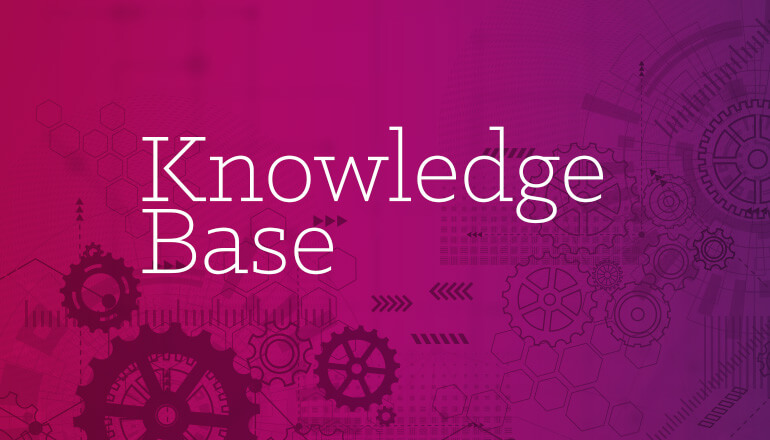Knowledge base How to view and use the spend by product category dashboard
By Insight Editor / 18 Dec 2020
Report on the performance of your technology investments and compare how they align to your overall business goals. The dashboard gives you a high-level category overview that can be narrowed down to product types. You can select a desired date range, compare it to a previous period and export data easily in various formats.
Step 1: Access your dashboards
After logging in to your myInsight account, within the secondary navigation menu select Dashboard.

Step 2: Ensure dashboard settings are enabled for the spend by product category type widget
To view the spend dashboard, ensure you have the spend by product category checkbox selected in your dashboard settings. Access your settings by selecting the gear icon to open the settings menu.

Using the dashboard
This drag-and-drop widget can be placed anywhere on your dashboard. The dashboard will initially populate data from the current year. Data is updated daily.
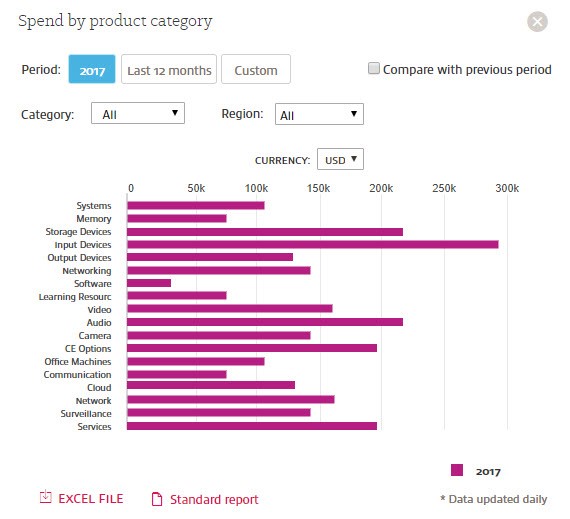
Filtering and comparing results in the dashboard
Select last 12 months or custom action buttons to change the dates of the report. The compare with previous period checkbox will provide you with an additional bar graph of either month-over-month or year-over-year results depending on the date range selected.
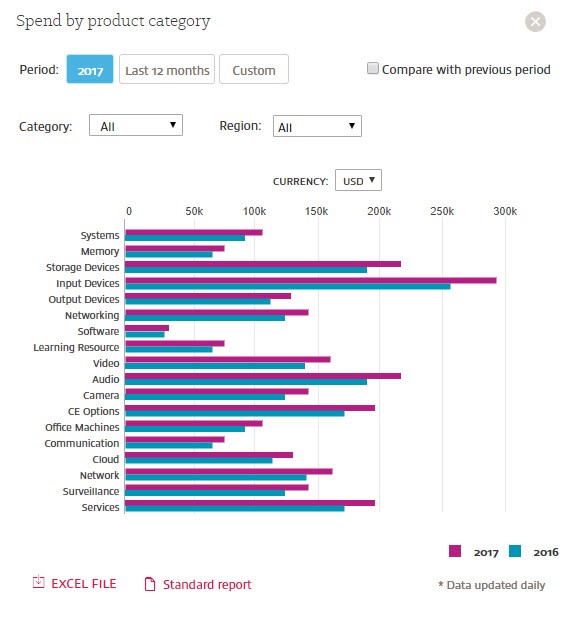
Narrowing down spend by product category to product type
Selecting the bar graph of a specific category will narrow down spend data into a breakdown by product type. Hovering your mouse over a bar graph will display spend details in the selected currency. Use the currency drop-down menu to change your currency. Additional filtering by region is available.
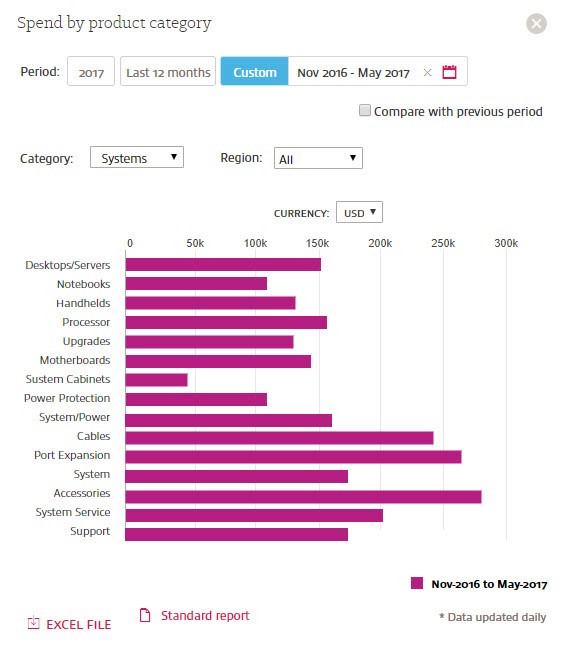
Reporting Dashboard
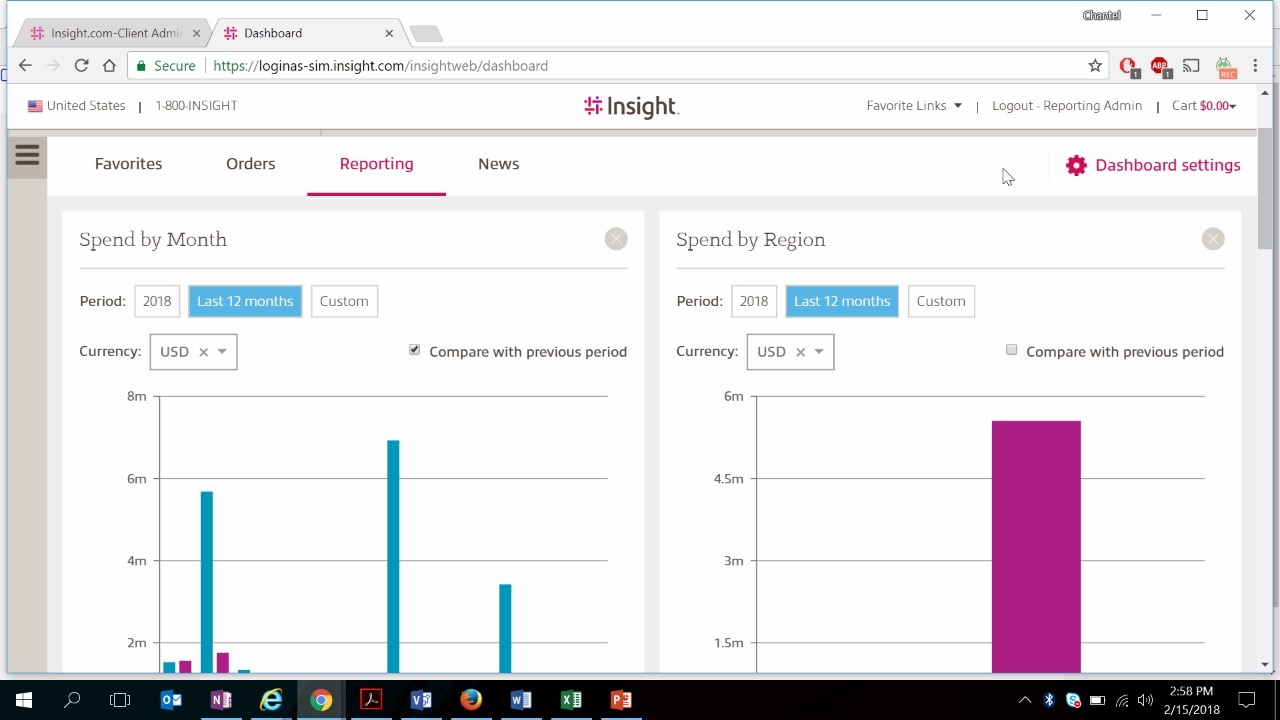
Need more information?
Connect with our team of specialists to learn more about the products, services and tools we offer.