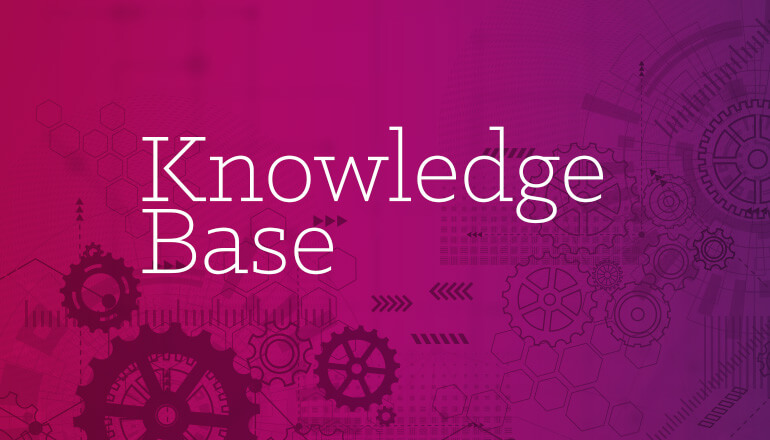Knowledge base How to view and use the spend by month dashboard
By Insight Editor / 18 Dec 2020
View, analyze and monitor your spend by month, year to date (YTD) or any custom date range. Compare your desired datasets month over month (MoM) or year over year (YoY). Action items allow you to filter results further or export data all within an intuitive, easy-to-use interface. Each month can be narrowed down to show spend by region or country in just one click.
Step 1: Access your dashboards
After logging in to your myInsight account, within the secondary navigation menu, select Dashboard.

Step 2: Ensure dashboard settings for the spend by month widget are enabled
To view the spend dashboard, ensure you have the spend by month checkbox selected in your dashboard settings. Access your settings by selecting the gear icon to open the settings menu.

Using the spend by month dashboard
This drag-and-drop widget can be placed anywhere on your dashboard. The dashboard will initially populate data from the current year. Data is updated daily.
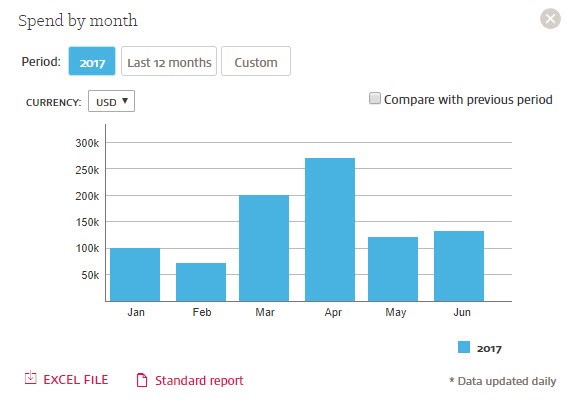
Filtering and comparing results on the spend by month dashboard
Select last 12 months or custom action buttons to change the dates of the report. The compare with previous period checkbox will provide you with an additional bar graph of either MoM or YoY results depending on the date range selected.
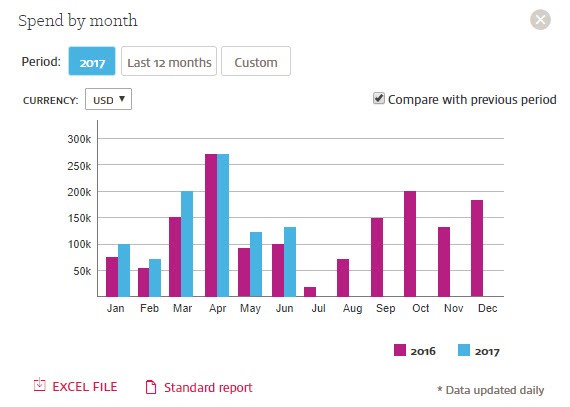
Narrowing down spend by month to display regional and country data
Selecting the bar graph of a specific month will narrow down that month’s spend data into a breakdown by region. Hovering your mouse over a bar graph will display spend details in the selected currency. Use the currency drop-down menu to change your currency view.
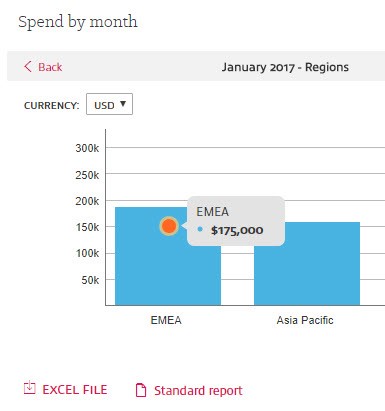
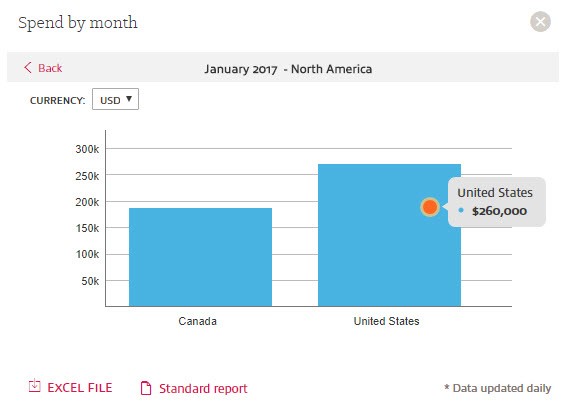
Reporting Dashboard
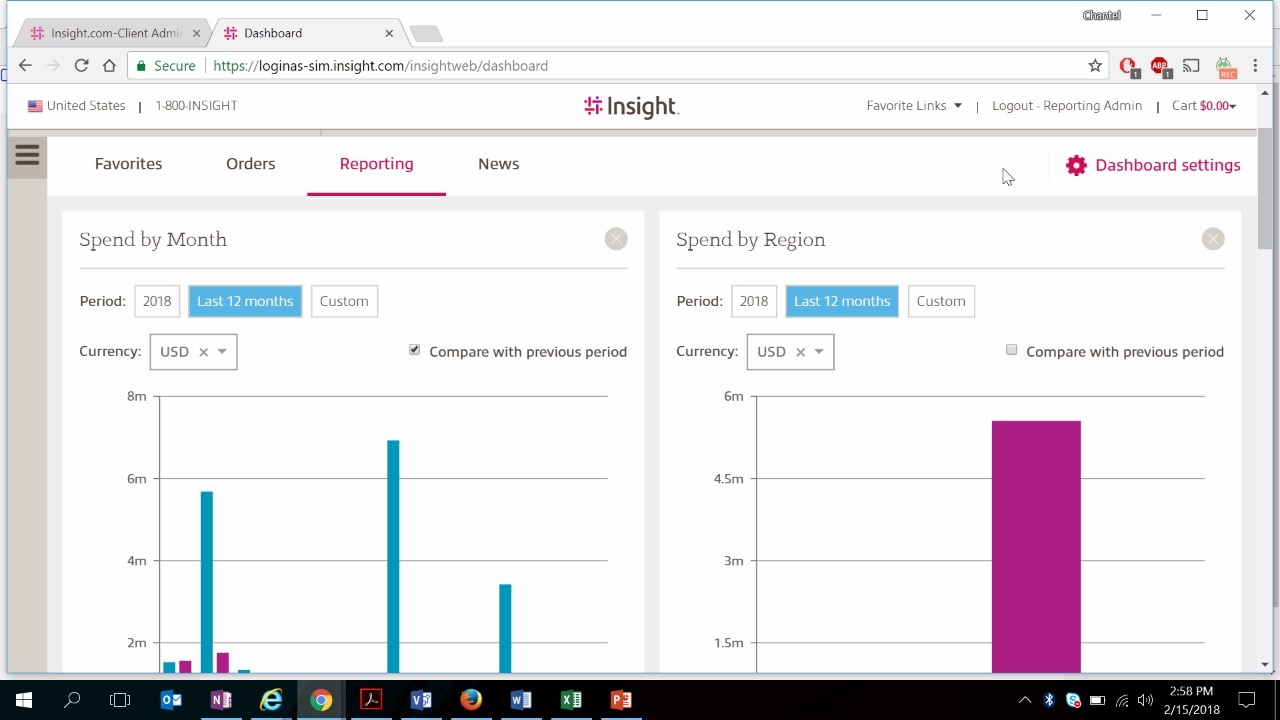
Need more information?
Connect with our team of specialists to learn more about the products, services and tools we offer.